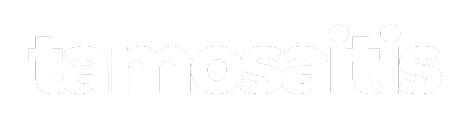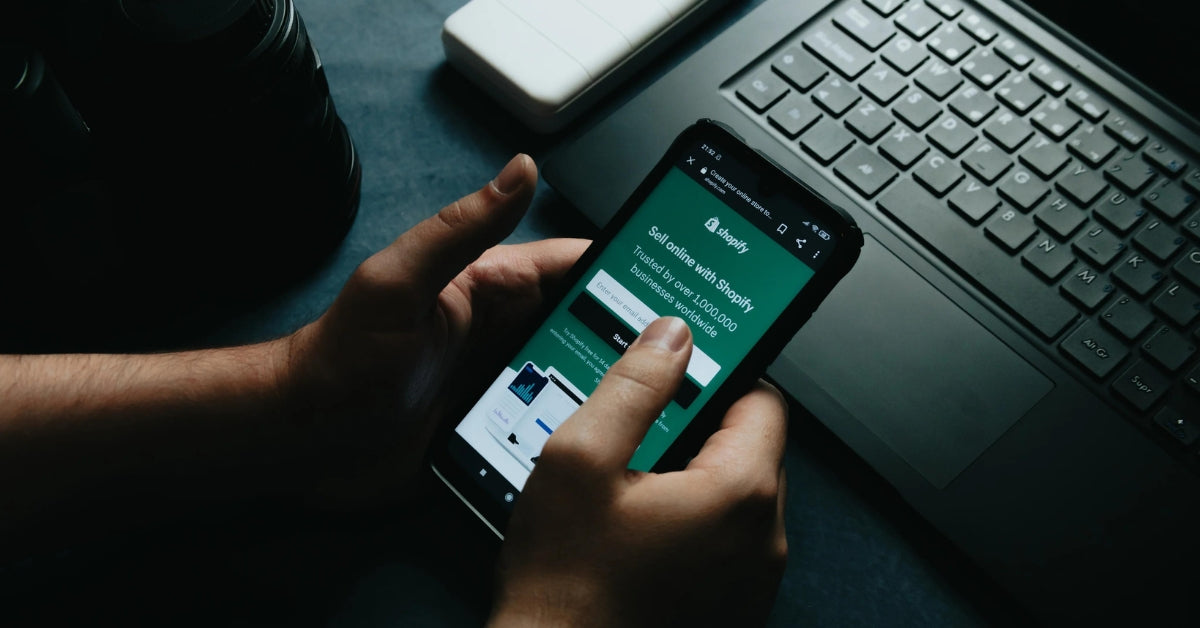Introduction
Adding products to Shopify might seem like a simple task, but there's actually a lot to it if you want to do it right. This guide will walk you through the different ways you can add products, from simple items to those with multiple variants, like sizes or colors. We'll also cover digital products and how to import products in bulk using a CSV file. Plus, we'll touch on some basic SEO tips to help your products get found. It's not just about getting your stuff online; it's about getting it seen. And don't forget about the importance of using descriptive alt text for your images and choosing the right keywords to attract the right customers.

How to add products to shopify: simple products
So, you want to know how to add products to shopify? Let's talk about simple products. These are the items that don't have a bunch of options like size or color. Think of a book, or a candle with only one scent. It's pretty straightforward to get these set up.
First, you'll need to log into your Shopify admin panel. Once you're in, find the 'Products' section on the left-hand side. Click on it, and you'll see a button that says 'Add product'. Click that button. Now, you're looking at the product creation page. This is where you'll enter all the details about your product.

Start with the title. Make it clear and descriptive. Then, write a good description. Tell people what the product is, what it does, and why they need it. Don't skimp on the details here; good descriptions help with sales. Next, you'll set the price. Be realistic, and think about your profit margins. You'll also need to manage your inventory. Tell Shopify how many of these products you have in stock. This helps prevent overselling.

Adding images is super important. Use high-quality photos that show off your product from different angles. Customers want to see what they're buying. You can also add the product to collections, which are like categories. This helps customers find what they're looking for on your site. Finally, there's a section for tags. Tags are keywords that help with search. Use relevant tags to make your products easier to find. Once you've filled in all the information, hit 'Save'. And that's how to add products on shopify! Your simple product is now live on your store.

How to add products to shopify: products with variants (color, size)
What Are Product Variants?
Product variants are different versions of a single product. Think about a shirt that comes in multiple colors and sizes. Each combination of color and size is a unique variant. Managing products with variants can seem tricky, but Shopify has tools to make it easier. It's important to understand variants because they affect how customers see your products and how you manage your inventory.
Step-by-Step Guide to Adding Variants
First, when you're adding a new product, look for the 'Variants' section. Here, you can add options like 'Color' and 'Size'. For each option, you can specify the different values, such as 'Red', 'Blue', 'Small', 'Large'. Shopify will then automatically create all the possible combinations. Make sure to add an image for each variant so customers can see exactly what they're getting. Also, pay attention to the image size to ensure they load quickly and look good on your store. You can set individual prices, inventory levels, and shipping weights for each variant. This level of detail is important for accurate order fulfillment and customer satisfaction.

How to add products to shopify: digital products
What Are Digital Products?
So, what exactly are "shopify digital products"? Well, instead of shipping something physical, you're selling things like e-books, music, software, or online courses. It's all about those intangible items that customers can download or access online. The cool thing about "shopify digital product" is that you don't have to worry about inventory or shipping costs. Once you set it up, it can pretty much run itself.
Step-by-Step Guide to Adding Digital Products
Adding digital products to Shopify isn't too hard. First, you need to go to the Shopify App Store and install a digital downloads app. There are a few options, and some are even free. Once you've got that set up, you can upload your digital file (like a PDF or a ZIP file) to the app. Then, when you're creating a new product in Shopify, you can link it to the digital file you uploaded. When someone buys the product, the app will automatically send them a download link. It's a pretty straightforward process, and there are plenty of tutorials online if you get stuck.
How to add products to shopify: importing csv file
Why Use CSV Files?
Okay, so you're thinking about using a CSV file to add products to Shopify. Why would you even bother? Well, imagine you have a ton of products. Like, hundreds or even thousands. Adding each one manually through the Shopify admin panel would take forever. A CSV file lets you upload all that product info at once. It's like a spreadsheet that Shopify can read. You put all your product details—title, description, price, variants—into the CSV, and then upload the whole thing. Boom, products added. It's way faster than doing it one by one. Plus, if you're moving products from another platform to Shopify, a CSV file is often the easiest way to transfer the data.

Step-by-Step Guide to CSV Import
Alright, let's get into how to actually do this. First, you need to get your product data into a CSV file. You can create one from scratch using a spreadsheet program like Google Sheets or Microsoft Excel. Make sure the columns match the fields Shopify needs—things like "Title", "Description", "Price", "Variant.SKU", etc. Shopify has a sample CSV file you can download to see exactly what it expects. Once your CSV is ready, go to your Shopify admin panel, click on "Products", and then "Import". Upload your CSV file and follow the prompts. Shopify will show you a preview of how it's interpreting the data. Double-check everything looks right, and then hit "Import products". Shopify will start adding your products in the background. You'll get an email when it's done. Easy peasy, right?
Shopify product seo
Optimizing Product Titles and Descriptions
Okay, so you've got your products in Shopify. Great! But nobody can find them? Not so great. That's where Shopify seo comes in. It's all about making your products visible in search engine results. Think of it as helping Google (or Bing, if anyone still uses that) understand what you're selling.
First up: product titles and descriptions. These are prime real estate for keywords. What are people typing into Google when they're looking for something like your product? Use those words! But don't just stuff keywords in there randomly. Make sure it still reads naturally. A good title is clear, concise, and includes the main keyword. The description should expand on that, highlighting the key features and benefits. Think about what makes your product special and spell it out.
Image Optimization
Next, let's talk about images. People like pictures, and Google likes optimized images. Make sure your product photos are high-quality and show the product from different angles. But here's the trick: before you upload them, rename the files with descriptive keywords. Instead of "IMG_3847.jpg," try "linen-pajamas.jpg." Also, fill in the alt text for each image. This is the text that appears if the image doesn't load, and it's another opportunity to use keywords. Describe what's in the picture, like "Close-up of a blue cotton t-shirt with a round neck."

Linen pajamas by Napping Bear
URL and Meta Description Optimization
Finally, URLs and meta descriptions. The URL is the web address of your product page. Keep it short, sweet, and relevant. Include your main keyword if possible. The meta description is the little snippet of text that appears under your product in search results. This is your chance to convince people to click on your link. Write a compelling description that highlights the benefits of your product and includes a call to action. Think of it as a mini-advertisement. Also, consider using shopify tags, shopify metafields, shopify vendors, shopify product types and shopify collections to better organize your store.

Don't forget that shopify tag and shopify metafield can help you categorize and filter products, which improves the user experience and can indirectly boost your SEO. Using shopify vendor and shopify collection effectively also contributes to a better site structure, making it easier for search engines to crawl and understand your website. All of these elements work together to improve your shopify seo and drive more traffic to your store.
Final Thoughts on Adding Products to Shopify
In summary, adding products to your Shopify store is a straightforward process that can significantly impact your online business. By following the steps outlined in this guide, you can effectively showcase your products and make them appealing to potential customers. Remember, the key is to provide clear and engaging product details, high-quality images, and to keep your inventory organized. As you become more familiar with the platform, you can explore additional features and tools to enhance your store further. With practice, you'll find that managing your Shopify products becomes easier and more intuitive over time.
Frequently Asked Questions
How do I add products to my Shopify store?
To add products, log into your Shopify admin, click on 'Products,' and then hit 'Add product.' Fill in the product details and images, then save.
Can I add products in bulk?
Yes! You can use a CSV file to add multiple products at once. Just make sure the file is formatted correctly.
What are product variants?
Product variants are different versions of the same product, like different sizes or colors.
How do I add variants to a product?
When adding a product, look for the 'Variants' section. You can add options like size and color there.
Can I sell digital products on Shopify?
Absolutely! You can sell digital products like eBooks or music files by selecting the digital product option when adding a product.
How do I optimize my product SEO?
To optimize your product SEO, use relevant keywords in your product titles and descriptions, and make sure your images are named correctly.
What is a CSV file?
A CSV file is a simple text file that can store data in a table format, which is useful for importing or exporting data.
How do I import products using a CSV file?
Go to the Products section in your Shopify admin, click on 'Import,' and then upload your CSV file.
Can I add products to collections?
Yes! When editing a product, you can select which collections to add it to.
How do I add product images?
In the product details page, there is an option to upload images. Click on 'Add images' and choose your files.
What should I include in a product description?
Your product description should explain what the product is, its features, and why someone should buy it.
How can I edit a product after adding it?
To edit a product, go to the Products section, find the product you want to change, click on it, make your edits, and then save.